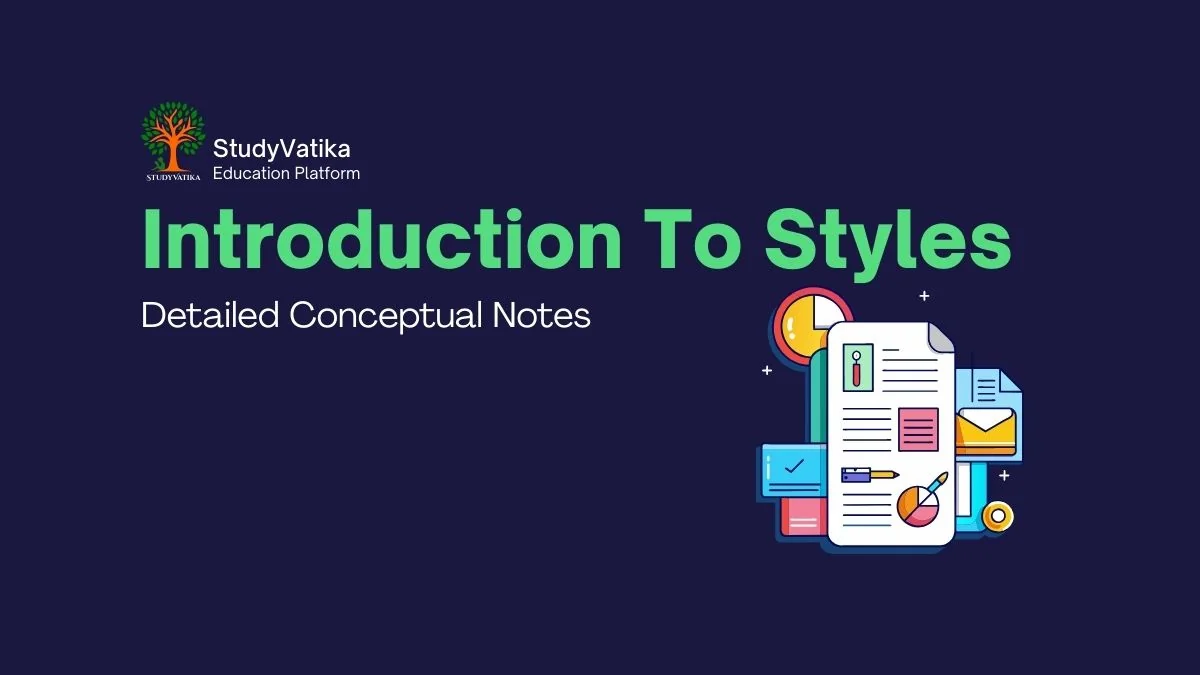Topic 1: What are Styles? (Concept and Advantages)
Main Concept Explanation
A Style is a pre-defined collection of formatting instructions that you can apply to text, paragraphs, pages, or other elements in a document.
Think of it as a "formatting package." Instead of manually applying multiple formats one by one (like changing the font to Arial, setting the size to 16, making it bold, and centering it), you apply a single "style" which contains all those instructions. For example, you can create a style called "My Title" that does all of that in one click.
Key Advantages of Using Styles
This is a very important exam question. The main benefits of using styles are:
-
Consistency: Styles ensure that all similar elements in your document look the same. For example, all chapter headings will have the exact same font, size, and spacing, which makes the document look professional and organized.
-
Easy and Fast Formatting: You can apply multiple formatting changes with a single click. This saves a lot of time and effort compared to formatting each element manually.
-
Easy to Update (Global Updates): This is the most powerful advantage. If you decide to change the look of all your headings, you don't need to edit them one by one. You just modify the style itself, and every piece of text using that style will automatically update. For example, changing the "Heading 1" style's color to blue will change all chapter headings to blue instantly.
-
Used for Table of Contents: Word processors automatically create a Table of Contents (TOC) by looking for text that has been formatted with specific heading styles (like Heading 1, Heading 2, etc.). Without using styles for headings, you cannot create an automatic TOC.
Topic 2: Types of Styles in Writer
Main Concept Explanation
In LibreOffice/OpenOffice Writer, styles are organized into different categories based on what they format. Each category is designed to control a specific element of the document.
Key Points to Remember (The Main Types of Styles)
This is a very common theory question, often asking you to name or differentiate between these types.
-
Paragraph Styles:
- What it formats: Controls the appearance of an entire paragraph.
- Includes: Text alignment (left, right, center), line spacing, indentation, borders, and character formats (font, size, color) for the whole paragraph.
- Example: Applying a "Heading 1" style formats the entire line of text as a heading. Applying a "Body Text" style formats a standard paragraph.
-
Character Styles:
- What it formats: Affects a selected block of text inside a paragraph.
- Includes: Font type, size, color (bold, italic, underline), etc., but not paragraph-level formatting like alignment or line spacing.
- Example: Making a single word bold or emphasizing a phrase in italics within a paragraph without changing the rest of the paragraph's formatting.
-
Frame Styles:
- What it formats: Used for formatting graphic elements and text frames.
- Includes: Text wrapping options, borders, backgrounds, and columns for the frame.
- Example: A style that makes text automatically wrap around a picture frame in a specific way.
-
Page Styles:
- What it formats: Controls the layout of an entire page.
- Includes: Page size (A4, Letter), margins (top, bottom, left, right), headers and footers, borders, and backgrounds.
- Example: A "First Page" style might have no header, while the "Default Page Style" has page numbers in the footer.
-
List Styles:
- What it formats: Controls the appearance of numbered and bulleted lists.
- Includes: Numbering format (1,2,3... or i,ii,iii...), bullet characters (•, -, ➤), indentation, and spacing for list items.
- Example: Creating a consistent look for all numbered lists in a legal document.
Topic 3: The Styles and Formatting Window
Main Concept Explanation
The Styles and Formatting window is the main control panel or central hub in Writer for creating, applying, and managing all types of styles. It provides a graphical interface to see all available styles and apply them to your document elements easily.
Key Points to Remember
1. How to Open the Window: This is a very frequently asked exam question. You should know all three ways:
- Shortcut Key: Press F11. (This is the most important one to remember).
- Menu Bar: Go to Format -> Styles and Formatting.
- Icon: Click the 'Styles and Formatting' icon on the main toolbar.
2. Key Components of the Window:
- Style Category Icons: At the top-left of the window, you will find icons for the different types of styles we discussed earlier (Paragraph Styles, Character Styles, Frame Styles, Page Styles, and List Styles). Clicking one of these icons filters the list to show only that type of style.
- List of Styles: Below the category icons, a list displays all the available styles for the selected category (e.g., Heading 1, Body Text, Default Style).
- Action Icons: On the right side of the window, you will find icons for common actions like 'New Style from Selection' and 'Fill Format Mode'.
3. How to Use the Window:
- To Apply a Style: Select the text/paragraph you want to format, then find the desired style in the list and double-click it.
- To Modify a Style: Right-click on the style name in the list and choose 'Modify...' or 'Edit...'.
Topic 4: Applying Styles (Pre-defined and Fill Format Mode)
Applying a Pre-defined Style (The Standard Method)
Main Concept Explanation This is the most basic and common way to apply a style that already exists in the Styles and Formatting window (like 'Heading 1', 'Body Text', etc.) to an element in your document.
Key Points to Remember (The Steps)
- Open the Styles and Formatting window (Press F11).
- Select the element in your document you want to format:
- For a Paragraph Style, you only need to place your cursor anywhere inside the paragraph.
- For a Character Style, you must select the specific text (word or phrase) you want to format.
- In the Styles and Formatting window, find the style you want to use and double-click on its name. The formatting will be applied instantly.
Using Fill Format Mode
Main Concept Explanation The Fill Format Mode is a special tool used to apply the same style to many different areas of a document quickly and efficiently. Think of it like a "style paintbrush" or the "Format Painter" tool in other software. Instead of going back to the window to double-click the style each time, you "load" the style onto your mouse pointer and then "paint" it wherever you want.
Key Points to Remember
- Purpose: Its main purpose is efficiency, especially when formatting multiple, non-continuous (scattered) items.
- Steps to Use:
- Open the Styles and Formatting window (F11).
- Select the style you want to apply from the list (just a single-click this time).
- Click the Fill Format Mode icon (it looks like a paint bucket) in the Styles and Formatting window. Your mouse cursor will change.
- Move your cursor to the document. For a Paragraph style, click on any paragraph. For a Character style, click and drag over the text. The style will be applied.
- Repeat step 4 for all other items you want to format.
- When you are finished, click the Fill Format Mode icon again or press the Esc key to turn it off and return the cursor to normal.
Topic 5: Creating a New Custom Style
Main Concept Explanation
While Writer provides many pre-defined styles, you often need to create your own custom styles to match a specific design requirement (e.g., your school project's formatting guidelines). There are two main methods to do this.
Method 1: Creating a New Style from a Selection
Concept This is the easiest and most popular method. First, you manually format a piece of text exactly how you want your new style to look. Then, you simply "save" that formatting as a new style.
Key Points to Remember (The Steps)
- Format a sample: In your document, select a paragraph or piece of text and manually apply all the formatting you want (e.g., set the font to 'Times New Roman', size 14, blue color, with 1.5 line spacing).
- Open the Styles and Formatting window (Press F11).
- Select the correct style category: Click the icon for the type of style you are creating (e.g., Paragraph Styles if you formatted a whole paragraph).
- Click the 'New Style from Selection' icon: This icon is usually at the top right of the Styles and Formatting window.
- Name your style: A dialog box will appear. Type a meaningful name for your new style (e.g., "MyProjectHeading") and click OK.
- Your new style will now appear in the style list, ready to be applied anywhere else in the document.
Method 2: Creating a New Style Using Drag-and-Drop
Concept This is a quick, visual alternative to Method 1. It achieves the same result but uses a different action.
Key Points to Remember (The Steps)
- Format a sample: Just like before, manually format a piece of text in your document.
- Select the formatted text.
- Drag and drop: With the Styles and Formatting window open, click on the selected text, hold the mouse button down, and drag it directly into the Styles and Formatting window's list.
- Name your style: The same "Create Style" dialog box will appear. Give your style a name and click OK.
Topic 6: Updating/Modifying an Existing Style
Main Concept Explanation
Modifying (or Updating) a style means changing the formatting properties of an existing style. When you update a style, every element in the document that has been formatted with that style will automatically change to reflect the new formatting. This is the "global update" feature that makes styles so powerful for long documents.
For example, if you have 50 headings using the "Heading 1" style, and you modify the "Heading 1" style to be blue instead of black, all 50 headings will instantly turn blue.
There are two primary ways to do this.
Method 1: Update from a Selection
Concept This method is very similar to creating a style from a selection. You first manually re-format one instance of the text, and then you tell Writer to "update" the style to match this new formatting.
Key Points to Remember (The Steps)
- Find an example: In your document, locate a paragraph or text that is already formatted with the style you want to change (e.g., a "Heading 2").
- Re-format it: Manually change the formatting of this single instance to how you want the new style to look (e.g., change its color from black to dark red).
- Open the Styles and Formatting window (Press F11).
- In the style list, select the style you want to update (e.g., single-click on "Heading 2").
- Click the arrow next to the 'New Style from Selection' icon and choose Update Style (or Update selected style).
- Instantly, all other text in your document formatted with "Heading 2" will turn dark red.
Method 2: Modify using the Dialog Box
Concept This method allows you to change the style's properties directly through its settings dialog box, without first formatting a sample in the document. This is useful for making precise changes.
Key Points to Remember (The Steps)
- Open the Styles and Formatting window (Press F11).
- Find the style you want to change in the list.
- Right-click on the style's name and select Modify... or Edit Style....
- A large dialog box with multiple tabs (like Font, Alignment, Borders, etc.) will open.
- Go through the tabs and make all the desired changes to the style's properties.
- Click OK or Apply. All text using this style will update immediately.
Topic 7: Loading Styles (from a template or another document)
Main Concept Explanation
Loading Styles is the process of importing or copying styles from one document (or a template) into another. This is an extremely useful feature for maintaining a consistent look and feel across multiple documents without having to recreate your custom styles for each new file.
For example, if you have created a set of custom styles for a school project report, you can load those same styles into your next project report to make them look identical.
Key Points to Remember
Concept: The goal is to transfer styles from a source document (the one that has the styles you want) to a destination document (the one you are currently working on).
Steps to Load Styles:
- Open the destination document: This is the document where you want the new styles to appear.
- Open the Styles and Formatting window (Press F11).
- Click the 'New Style from Selection' icon's dropdown arrow: This is the same icon we used before, but you need to click the small arrow next to it to see more options.
- Select Load Styles... from the menu. The 'Load Styles' dialog box will open.
- Choose the source:
- To load from another document already open, you might see options there.
- The most common way is to click the From File... button. This lets you browse your computer to find the source document or template file (
.ottfile) that contains the styles you want to copy.
- Select the style categories: The dialog box will show checkboxes for different types of styles (Text, Frame, Page, etc.). You can choose to copy only Paragraph styles, for example, or all of them.
- (Important!) Check the 'Overwrite' box: If you want the incoming styles to replace any styles in your current document that have the same name (e.g., your source's "Heading 1" should replace your current document's "Heading 1"), you must check the Overwrite box. This is usually what you want for consistency.
- Click OK. The styles from the source document are now available in your current document's Styles and Formatting window.
Arbind Singh
Teacher, Software developer
Innovative educator and tech enthusiast dedicated to empowering students through robotics, programming, and digital tools.